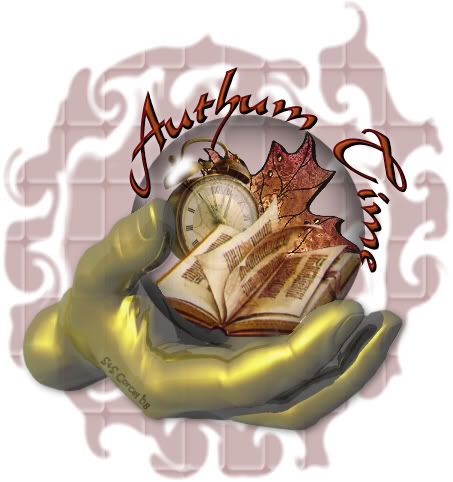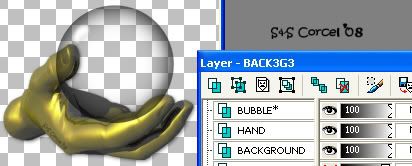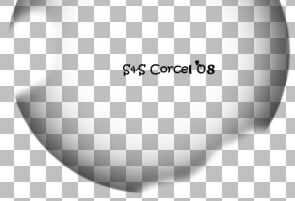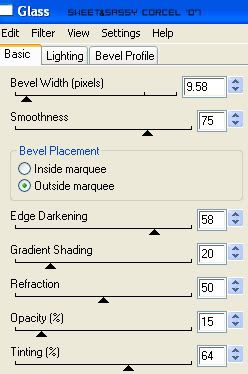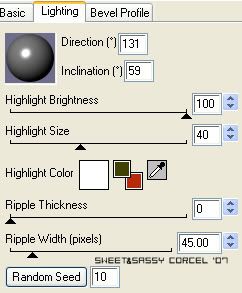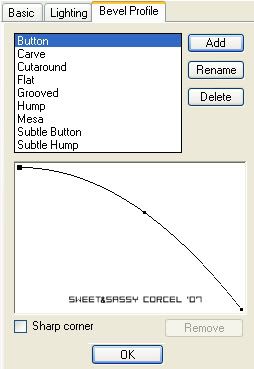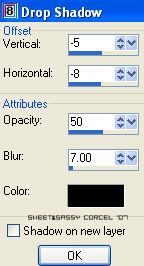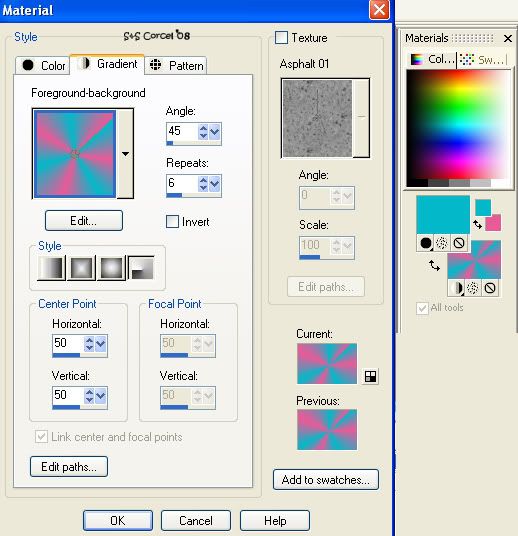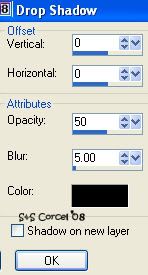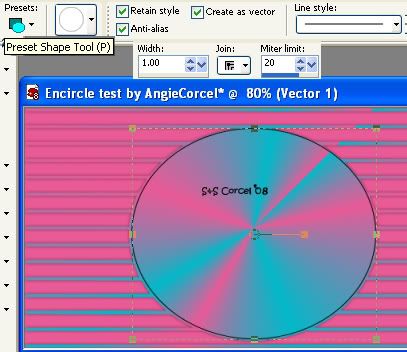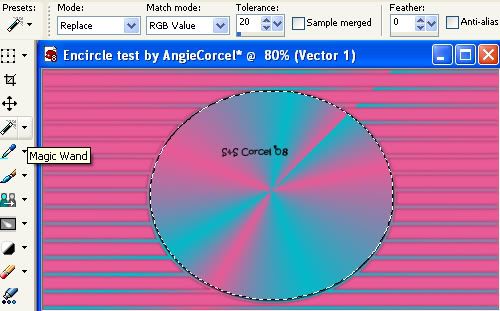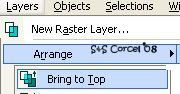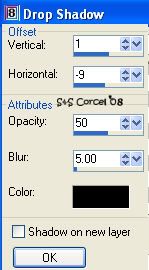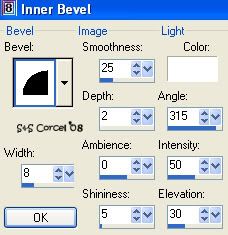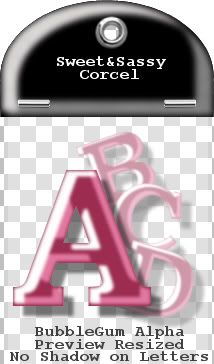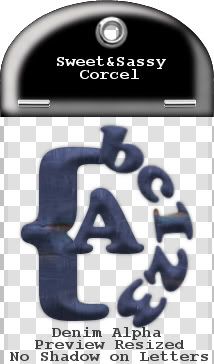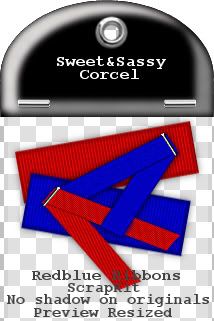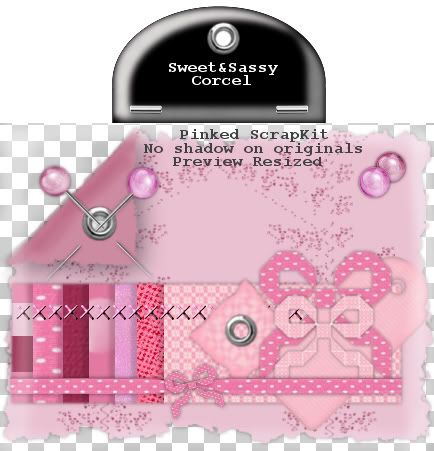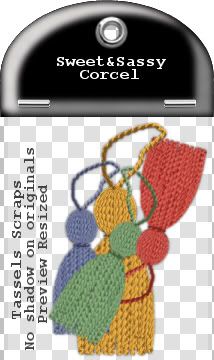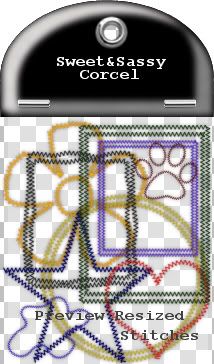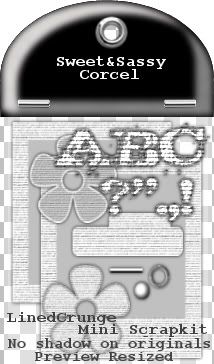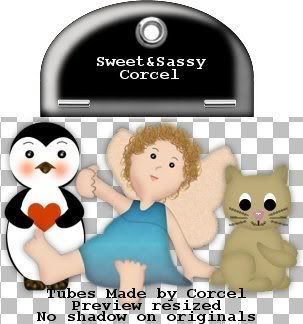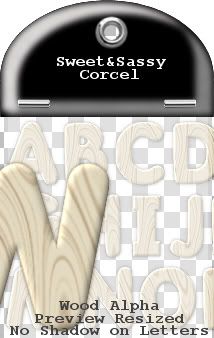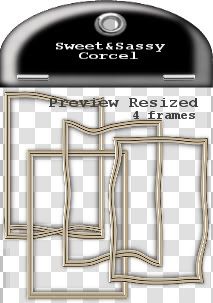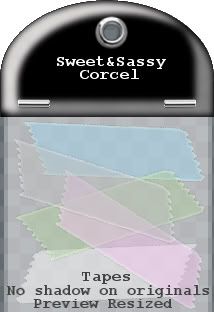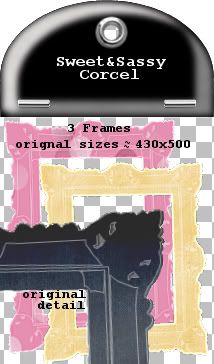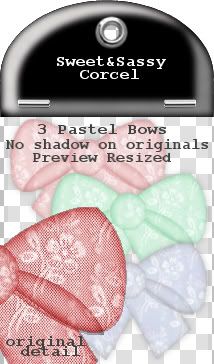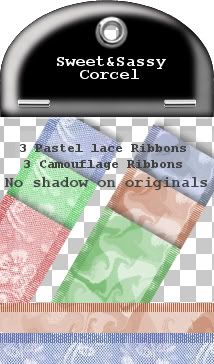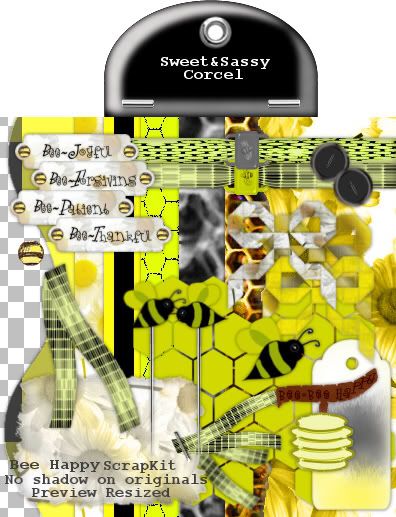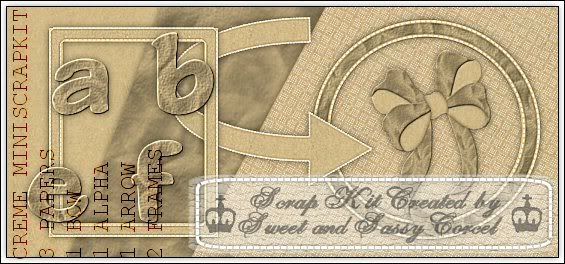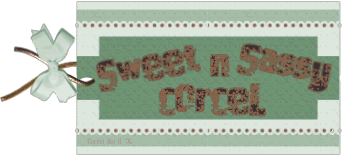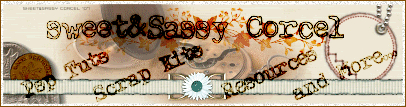Supplies: Psp, Spiral template by me HERE, Fonts of your choice, Plugin Eye Candy 4 HERE. I will use the flower I made fallowing the Mother Day tut. You can use a tube of your choice.
1.Open a new canvas 400x400 transparent in psp.
2.Open the Spiral template [duplicate and close the original]
3.Active your material palette [foreground] and select a gradient of your choice with this settings:
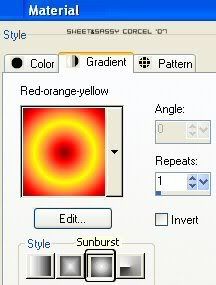
4.Now in your spiral template go to: Selections/Select all.
5.Back to: Selections/Float.
6.Fill all the selections with the gradient.
7.Deselect.
8.Copy this spiral and paste as new layer in your new canvas.
9.Now go to Effects/Plugins/Eye Candy 4/Gradient Glow with this settings:
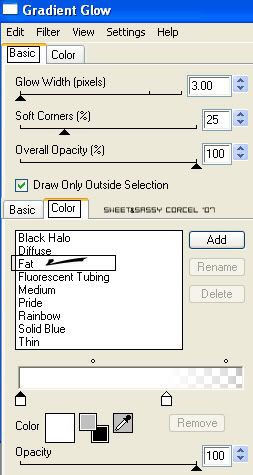
10.Hit Ok.
11.Now go to: Effects/3D Effects/Drop Shadow with this settings:
vert & horz 0, opc 50, blur 7, color black.
12.Copy your tube and paste as new layer in your canvas.
13.Resize as needed.
14.Move this to the left top.
15.Apply Eye Candy 4/Gradient glow with the same settings before.
16.Add a drop shadow with the same settings before.
17.I Change the blend mode of the rose tube layer to HARD LIGHT.
18.Add your text with a nice font or alpha.
19.Apply Eye Candy 4/Gradient glow with the same settings before.
20.Add a drop shadow with the same settings before.
21.Change the blend mode of the text layer to HARD LIGHT.
22.Don't forget to add your watermark and the ©Info of your image.
23.Crop the excess of your image, flatten all.
24.Save your work.
Here is another example. I use artwork from ©Anthony Aguinaldo.
Them Done!, thanks and I hope you've enjoyed! Tutorial write on April. 21 '07 by AngieCorcel. This tutorial is my own creativity, any resemblance to any other is purely coincidentaly.
-----------------------------------------------------