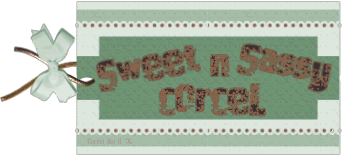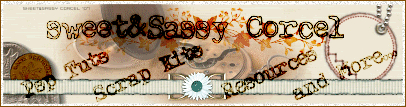Suplies: Psp, Mask GabeeValentine5 HERE [save in your psp mask file], Tubes and font of your choice, I offer the ones I use: Flowers-Parfum-Mesh Back LD.
1.Open your psp, and select from my supplies: LD-ruitvorm04.
2.Go to Window/Duplicate the image canvas:
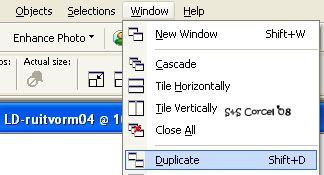
3.Now step in the info layer, hit delete in your keyboard.
4.Fill this layer with a solid color.
5.Apply the mask: go to Layers/Load/Save Mask/Load Mask From Disk/GabeeValentine5, [check: fit to canvas-source luminance-invert transparency-hide all mask] and Load.
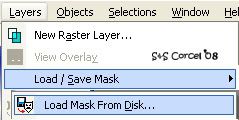
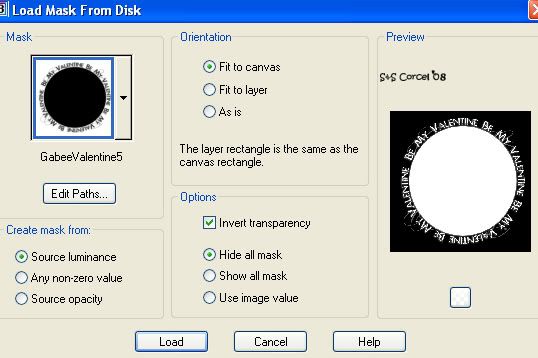
6.Go to Layers/Merge/Merge group.

7.Add a new layer and go to your materials palette and configure your gradient for the background: angle 53, repeats 7, style radial.
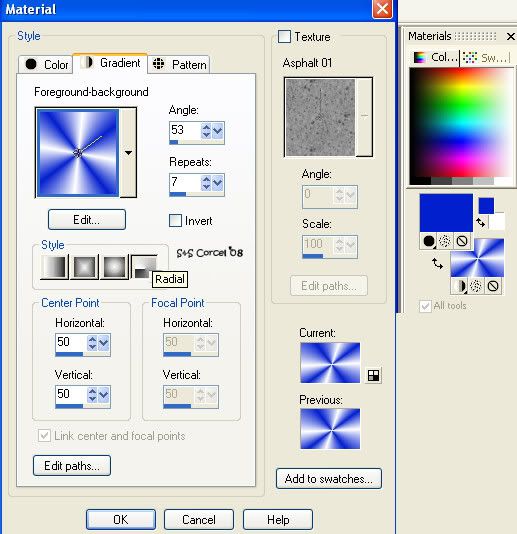
8.Fill this new layer with the gradient.
9.Now go back to Layers/Load/Save Mask/Load Mask From Disk/GabeeValentine5, same settings before and Load.
10.Go to Layers/Merge/Merge group.

11.Now open your flower tube, copy and paste as new layer, place this in the middle of the circle mask, and low the opacity 70%.
12.Them open your parfum tube, copy and paste as new layer, change the blend mode to Luminance(L) or Multiply, resize if needed.
13.You can add a soft shadow to your images: v-h 0, opct 50, blur 5, color black
14.Finally add your nick with a nice font in a new layer, change the blend mode too, don't forget to add your watermark.
15.Flatten all your layers and Export/Save as .jpg format.

In this example I use another mask, can be found in HERE.

Them Done!, thanks and I hope you've enjoyed! Tutorial write on Feb. 11 '08 by AngieCorcel. This tutorial is my own creativity, any resemblance to any other is purely coincidental.
-----------------------------------------------------------