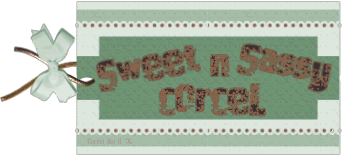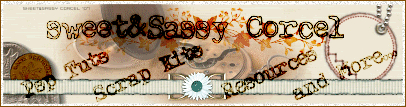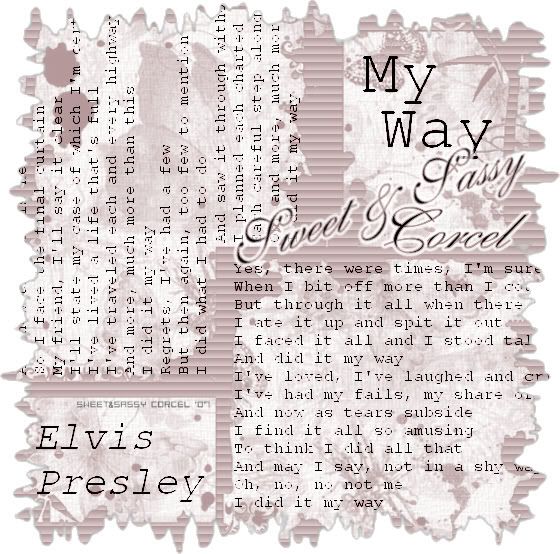
1.First find the lyrics words of your favorite song, copy parts of this text, open your notepad editor and paste the words.
2.Open a new canvas in your Psp, 450x450 transparent.
3.Fill your layer with a ligth color [of your choice]
4.Open and minimize the mask [211maskkelswwa] in your psp, and go to: LAYERS/NEW MASK LAYER/FROM IMAGE, and select the 211mask.
5.Now go to: LAYERS/MERGE/MERGE ALL [FLATTEN]
6.With the magic wand tool, select the solid side color and apply blind texture, go to: EFFECTS/TEXTURE EFFECTS/BLINDS with this settings:
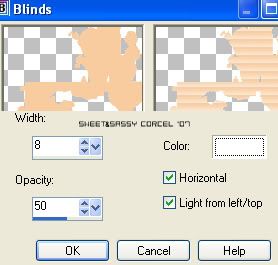
7.Deselect, go to: SELECTIONS/SELECT NONE.
8.Add a new layer, and activate your text tool, color black, size 12 [the font i use was Courrier New] paste the lyrics words you have in your editor, and place the text in the way you most like.
9.Change the blend of this layer to BURN.
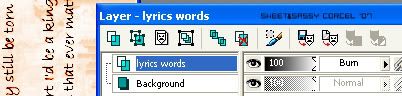
10.Continuous play with the text.
8.Add a new layer, and activate your text tool, color black, size 12 [the font i use was Courrier New] paste the lyrics words you have in your editor, and place the text in the way you most like.
9.Change the blend of this layer to BURN.
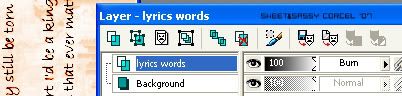
10.Continuous play with the text.
11.Add now in the new layer the title of your song and the name of the artist with a bigger font size.
12.Now go to: LAYERS/MERGE/MERE ALL [FLATTEN].
13.Apply to this background the mask011 [this one come with your psp originaly] go to: LAYERS/LOAD SAVE MASK/LOAD MASK FROM DISK.
14.Them go to: LAYERS/MERGE/MERGE GROUP.
15.Apply a drop shadow, go to: EFFECTS/3D EFFECTS/DROP SHADOW: Vert-Horiz 0, Opac 80, Blur 5, color black.
16.Now activate your crop tool and hit the Layer Opaque [1] them your image will be automatically selected aound your image, now hit the Apply [2]:
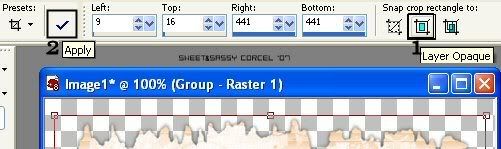
17.Finally add your watermark and your nickname, flatten your image and save your work.
Them Done!, thanks and I hope you've enjoyed! Tutorial write on Feb. 24 '07 by AngieCorcel. This tutorial is my own creativity, any resemblance to any other is purely coincidentaly.
------------------------------------------------------------------------------